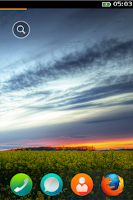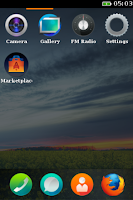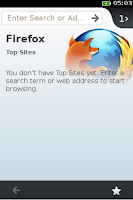I am writing this blog as a guide so that someone in similar situation as me can plan and enjoy similar trip. This weekend was the beginning of the spring break and I badly wanted to get out of the city. Just wanted go anywhere. Having moved to USA recently, I don't have a driving license which immediately ruled out a road trip and I was left with only option to rely on public transport. Turns out Utah has really great public transport service. The nearest place that came to mind that I can go to was Park City. Park City is famous for it's world class ski resorts (it has America's largest ski resort) but I don't know how to ski plus I was planning for a one day trip so that ruled out skiing. A quick google search about activities in Park City introduced me to Utah Olympic Park. As you might know, Salt Lake City was host of 2002 Winter Olympics and this olympic park was built for different winter sports competitions. Turns out it is still operational and they have really fun seasonal activities for visitors. This seemed exciting so I along with my friend decided to go to the Olympic Park. Since we had to rely on public transport, we took the PC-SLC Connect early morning around 7:30 AM and started our journey. Utah Olympic Park is situated 9 miles before Park City on the way to Park City from Salt Lake City. So we got down at Kimball Junction and decided to hike the 3 miles to the Olympic Park. The weather was a little cold but not too harsh. After some breakfast at some local coffee shop, we started the hike to the park. It took us around 1/1.5 hours to reach to there. You could see the whole North Snyderville Basin from up there.
We reached there around 11 AM but the rides were not going to start until 1 PM (in winter the rides are from 1 PM to 6 PM). We had some time to kill. Apparently, the Olympic park also has a mini museum kind of setup of 2002 Olympic plus some insights into the powder snow of Utah. It was informative. After that we decided to go further up and have a look around the park. Luckily, we reached the bobsled trek on the top of the park where some international paralympic athletes were practicing bobsledding. It was fun to watch the sport for the first time that too with real athletes. I even recorded one of them at the starting line. It's not very clear but you can see the player shoot off on the track. Please ignore the conversation in the video :P
We reached there around 11 AM but the rides were not going to start until 1 PM (in winter the rides are from 1 PM to 6 PM). We had some time to kill. Apparently, the Olympic park also has a mini museum kind of setup of 2002 Olympic plus some insights into the powder snow of Utah. It was informative. After that we decided to go further up and have a look around the park. Luckily, we reached the bobsled trek on the top of the park where some international paralympic athletes were practicing bobsledding. It was fun to watch the sport for the first time that too with real athletes. I even recorded one of them at the starting line. It's not very clear but you can see the player shoot off on the track. Please ignore the conversation in the video :P
Well after that we came down and bought tickets for extreme tubing and extreme ziplining. Tubing is kind of same as water tubing that you might have done at water parks. The only difference here is it's done on mountain peak covered with snow instead of water flowing down from slide. Extreme ziplining was more fun. We took a lift (lift is covered in the ziplining ticket) to reach to the top of a peak. The guy there strepped us properly in the gear and we came shooting down on the ropes. It was a lot of fun. Here is the video that I shop while on the zipline.
After that we had some fries at the cafe and started our down hike back to Kimball Junction. Throughout the hike you can enjoy the scenic basin and beautiful mountains in the background. Really wonderful experience. We reached the bus stop at Kimball Junction at around 4:45 PM and took the 5:15 PM bus back to Salt Lake City. We were tired but happy with one day getaway from study. A nice beginning to the Spring Break. I hope this blog helps someone to plan their own trip.